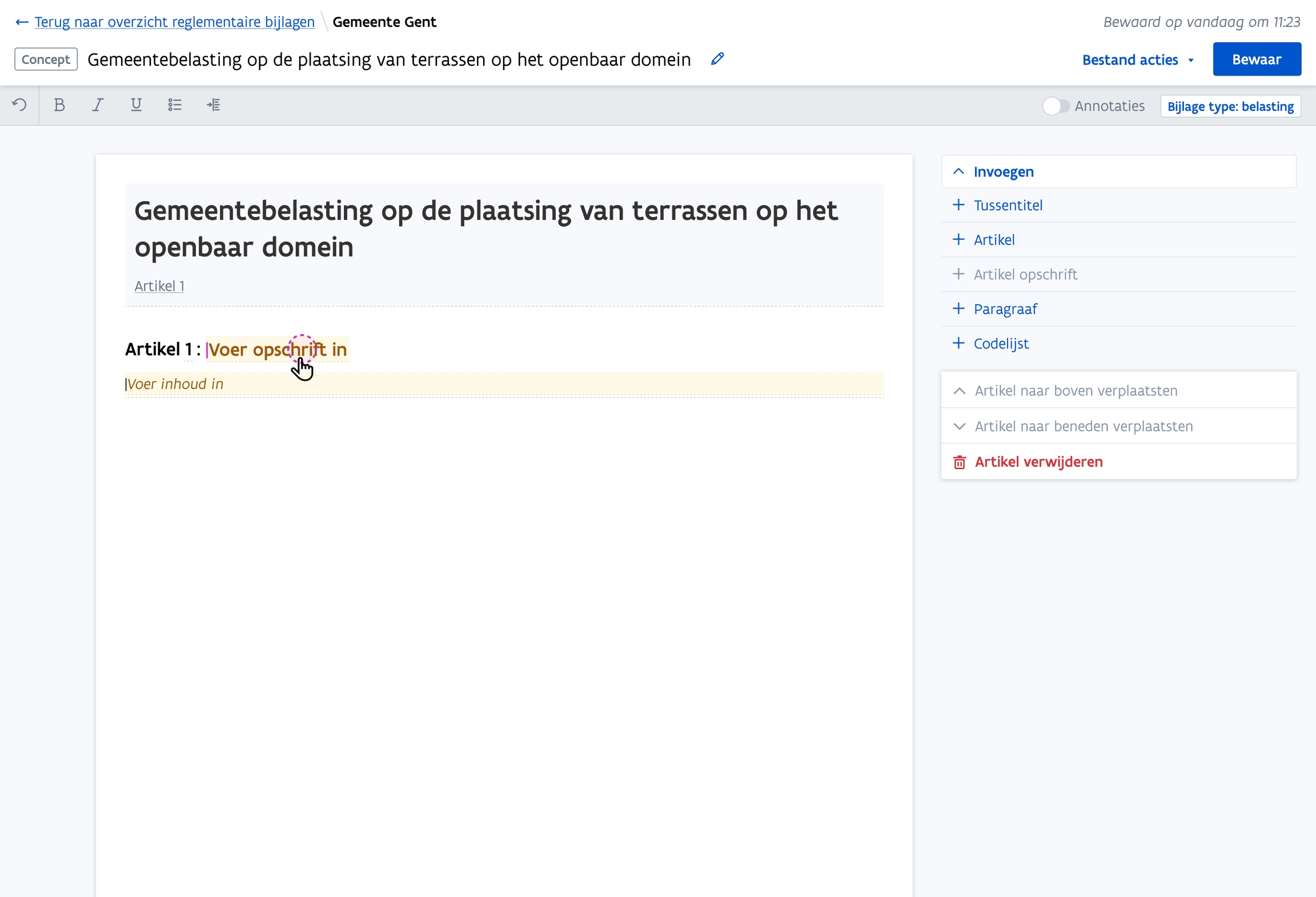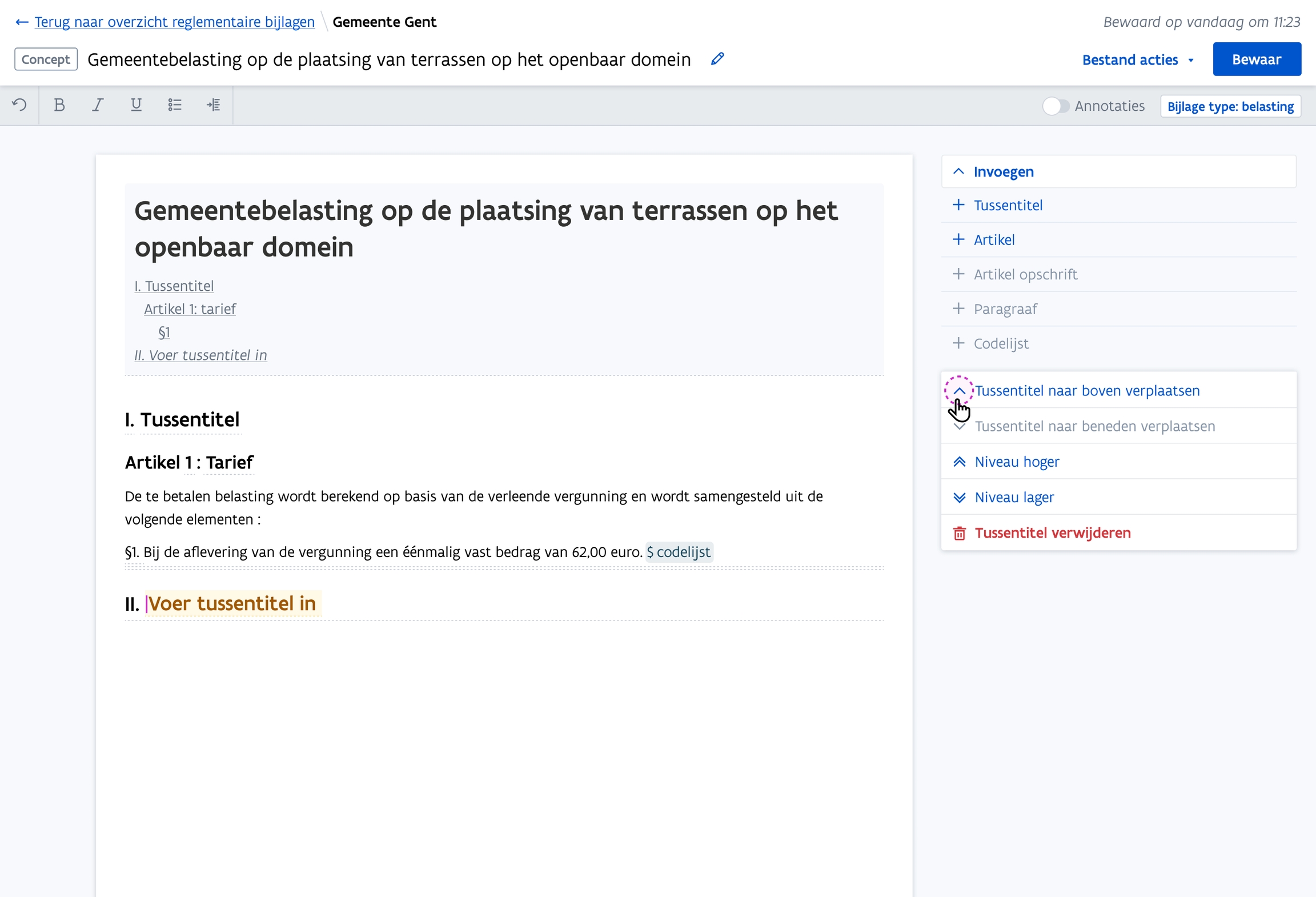FP Structure of statements
Value
Easily create intial Regulatory Statements (or templates) with the legally correct structure.
Create qualitaty linked data from the content of Regulatory Statements
Measuring
What is distribution of the 'highest' title of a statement?
What is the amount of intertitles per type (per entity)
What is the distribution (and median) of the amount of statements per entity
What is the distribution (and median) of the amount of articles per statement
What is the quality of the data? => how can we measure this?
Solution
Legal lay-out structure & titles
Legal way of structuring texts and aggregated versions
Structure
A. The base of everything is an article, it contains the text (we call it Units of text). If there are to many units under an article we can start adding paragraphs. B. Paragraphs are one or more units of text within an article that is assigned a number preceded with a §. Numbering start again at 1, every article.
C. Need more structure into your articles? Add a structure above it. (optional : editor is in charge)
Start with:
Chapters
Sections (subdevision of chapter)
SubSections (subdevision of Sections)
D. Is it not enough? Add bigger collections:
4. Titles (collection of chapters)
5. Books (collection of Titles)
6. Parts (collection of Books)
Every part of the structure can have a heading. Most of them do, but it does not have to be like that. The minimum there is a number and a type. Like: Book III or Section IV
Drawing of the structure can be found on Whimsical
Numbering
Articles are numbered without interuption of structure. The first one is #1 end we take it from that point on.
Other structures take roman numbering and are interupted. Like: Book I Tile III Chapter I, II and III
Table of contents
There is a (clickable) Table of Contents (TOC) which can be used to navigate through the regulatory statement.
This TOC is generated automatically based on the structure of the document
the TOC is optional. It can be viewed or not. (depending on the length / complexity of the text, one will use a TOC or not)
How does it work in the editor?
Suggestion: when deleting a chapter, the option exists: do you want to delete the entire chapter (including sub-items), or only remove the chapter itself (and move other things up/down.
Managing articles
You can add an new article when clicking in the right menu 'add article'. It adds an article at the end of the document. (technically inspired / ux inspired: adds an article in the section you are in.)
Articles are numbers automatically, moving them will change that value.
You can edit an other article or intertitle by clicking on them. If you want to add more text somewhere else, you need to add a new article
You can add an article heading (artikel opschrift) to an article.
You can remove an article when clicking in the right menu 'delete article'. You get a confirm that says that ALL content within the article will be removed.
An article is represented by the word "Artikel + a number)
Moving articles
On the right menu you have the possibility move articles up or down the document. These are desable or the first article (move upwards) and the last article (move downwards)
When rearranging articles we take all content (heading, paragraphs and text) with it
The order of articles can be changed outside a container. If for instance articles are structured within a chapter, an article can jump to the previous chapter (if you move upwards on the first article of this chapter) or the other way around downwards
Managing paragraphs
A paragraph is always part of an article, it cannot exist outside
It does not have a heading but always has a number
You can create paragraphs in the right menu
Paragraphs are added to the bottom of the paragraph list whithin the article
You can remove paragraphs using the right menu
Moving paragraphs
You can use the up and down key in the right menu to
Paragraphs move like articles, they can jump from one article to an other
Managing Intertitels
Intertitels can be added using the right menu. By default an intertitel is added underneath the selected article (or intertitel), except if there is no intertitle available within the document, then it is added on the top.
Intertitels can only exist outside of articles.
intertitles are identified by their name (informational text in grey) and annotation to visually support the editor in managing the text lay-out without need to guess.
An intertitel has a type. It defines the location of intertitle in the hierarchy but also what elements can be added underneath and above. This type can be edited.
| Already there | Possible to add |
|---|---|
No intertitle |
|
Chapter | Section, chapter |
Section | Subsection, section, chapter |
Chapter && Section && subsection | Title, Subsection, section, chapter |
Title | Book, title, subsection, section, chapter |
Book | Part, book, title, subsection, section, chapter |
Part | Part, book, title, subsection, section, chapter |
Moving Intertitels
You can use the up and down arrow in the right menu to move the intertitels
Because an intertitel can not exist within an article it jumps over it to the next available spot
Converting text (which may be copy pasted) into articles or intertitles seems like an fitting way to handle the conversion between existi workflows and new workflows. We want to think about this as a future feature.
Escaping an article, or adding context outside of an article is not possible within the current implementation.
Last updated